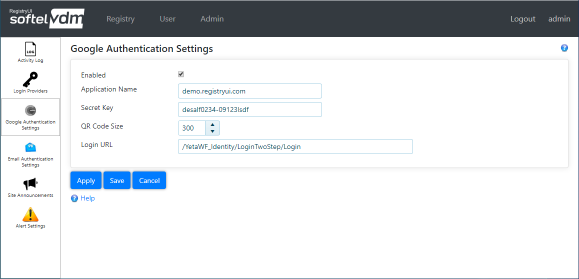RegistryUI Documentation
Google Authentication Settings
Google Authentication Settings can only be managed by an administrator.
The Admin > Google Authentication Settings page is used to enable two step authentication (2FA) using the Google Authenticator app or similar apps like Authy, Microsoft Authenticator. When a user sets up Two-Step Authentication using User > Two-Step Authentication, Google Authentication is presented as an option if it is enabled.
Google Authentication is only available for Built-In Login. For external login providers, two step authentication using their services must be used instead (if available).
Hover over a field caption to see detailed information for the field. On mobile devices click on the field caption instead.
Select the "Enabled" check box to enable Google Authentication.
Enter an application name ("Application Name" field). Typically the URL or domain name of the RegistryUI site would be used so users can easily identify in their app where the generated code can be used.
Enter a secret key ("Secret Key" field). This is any random sequence of letters, numbers and special characters. These are used to generate the codes in the app.
The "QR Code Size" field can be used to define the approximate size of the QR code shown to the user when enabling Two-Step Authentication.
The "Login URL" should not be modified except under direction from RegistryUI Product Support. The default is "/YetaWF_Identity/LoginTwoStep/Login".
Last Updated 08/17/2020 - (email)
RegistryUI.com © 2024 - Softel vdm, Inc.