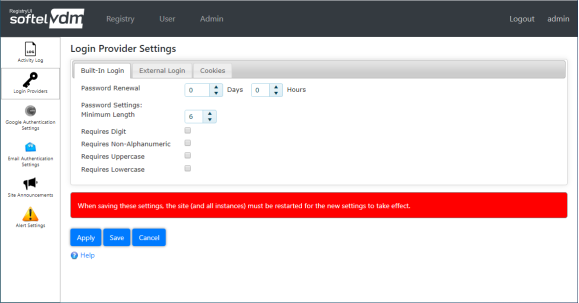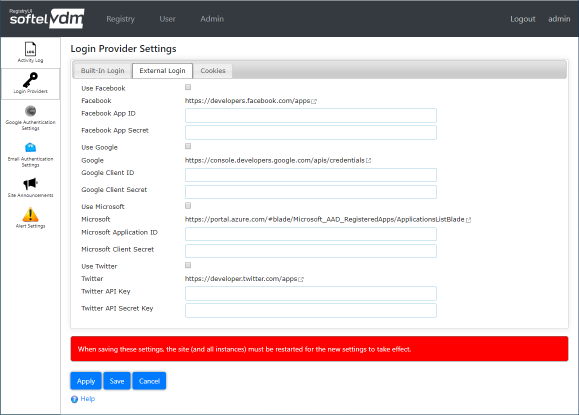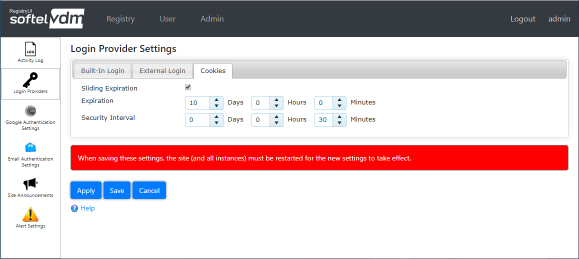RegistryUI Documentation
Login Provider Settings
Login Provider Settings can only be managed by an administrator.
RegistryUI offers a number of login providers for user authentication, such as
The Admin > Login Providers page is used to select and configure all desired login providers. All external login providers (Facebook, Google, Microsoft, Twitter) are optional.
Built-In Login Tab
RegistryUI's built-in login provider is always enabled and cannot be disabled. It uses a user name and password to log into the RegistryUI website.
The Built-In Login Tab of the Admin > Login Providers page is used to configure the built-in login settings.
Hover over a field caption to see detailed information for the field. On mobile devices click on the field caption instead.
The "Password Renewal" field can be used to define the number of days/hours after which a user has to change his/her password. Setting both days and hours to 0 will disable this feature.
When a user's has to change the password, a prompt will appear after signing on to the site that the password needs to be changed.
The remaining fields ("Minimum Length", "Requires Digit", etc.) are used to define the requirements for any password chosen by users, which must satisfy all the requirements.
External Login Tab
The use of external login providers is optional.
To enable an external login provider, select the appropriate check box ("Use Facebook", "Use Google", "Use Microsoft", "Use Twitter") and follow the instructions for the selected login provider below. Each external login provider has different requirements and typically a key/token must be obtained from the login provider service.
- Facebook As External Login Provider
- Google As External Login Provider
- Microsoft As External Login Provider
- Twitter As External Login Provider
Cookies Tab
The Cookies tab allows customizing the handling of cookies within RegistryUI.
Hover over a field caption to see detailed information for the field. On mobile devices click on the field caption instead.
Last Updated 08/17/2020 - (email)
RegistryUI.com © 2024 - Softel vdm, Inc.